SWF Converter for Mac enables you to convert SWF movie to various video and audio formats in high quality.
How to Make SWF File Viewable on Mobile Devices
"I made a banner in Macromedia Flash Pro 8. I uploaded it to my website and it looks great. Only problem is when I view my site on a mobile device I can't see the banner. I tried it on an Android device, and 2 different Apple devices.
So my question is how can I convert it to something viewable on all devices without losing the active parts of it, like the hotspots I put in certain places...
If someone could please help me that would be great.
Please & Thank you."
-- from Samantha, http://answers.yahoo.com/question/index?qid=20130927125505AAtNcN7
Hi, Samantha. To solve your problem, first you should note that, never would/will any Apple devices support Flash SWF files. Besides, Android also stop the support of Flash since "Jelly Bean" came out. As is known to all, today Apple and Android are occupying the mobile devices market, so, if you aim to better show your website (with Flash SWF file) on mobile device browsers, you need to convert the SWF to mobile device-friendly format. For example, you can convert the SWF movie to HTML5 MP4/WebM, etc.
In your case, to make SWF files viewable on mobile devices, you need to convert SWF banner to GIF. You know, all browsers, including mobile browsers, perfectly support GIF animations. After the conversion, your banner will be viewable on mobile devices, and you can also set active parts such as the hotspots to the GIF file as well. Don't worry about lossing frames while converting. Here, I will introduce you an SWF Converter (SWF Converter for Mac) that can flawlessly convert SWF banner to GIF without lossing frames. Below is how:
Before you can make SWF files viewable on mobile devices, you should click the download button above to download the SWF Converter as per your need. Note that the conversion here will be conducted on Mac platform, but it is largely the same converting on Windows.
Step 1: Input your SWF banner file to the converter
Launch the converter. Then you can click the "Select File" button to browse and locate the SWF banner file from you local folder. You can also drag and drop the file onto the program.
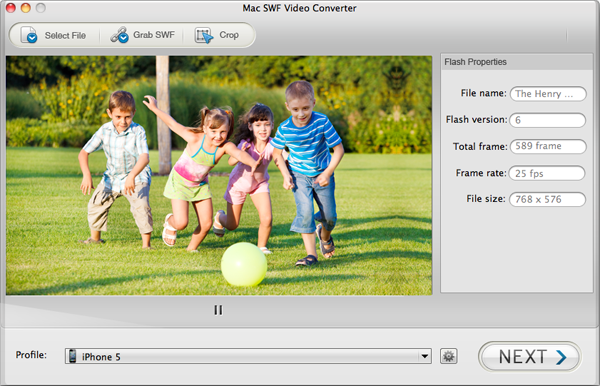
Step 2: Select GIF as the output video format
As is mentioned above, to make your SWF files viewable on mobile devices, you need to convert SWF banner to GIF animation. By using this SWF Converter, the conversion will be extremely easy. Just hit the "Profile" > "Picture" menu, and choose "Picture GIF(*.gif)" as the output format. The converter can also help you convert SWF video to most popular video format such as .mp4, .mov, etc. as well as mobile devices like iPhone 5. Just pick out the output format you need.
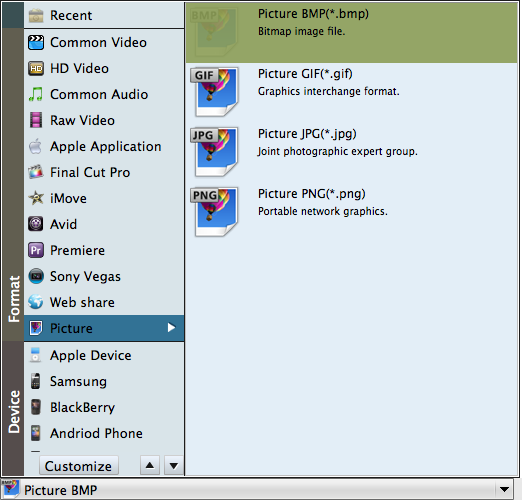
Step 3: Start the conversion
If needed, you can crop the SWF banner, or add watermark to it using the converter. After that, click "Next" and then press "Start" button to start the conversion. Within a very short time, the banner will be converted to GIF animation without any quality/frames loss.

After the conversion, you can reupload the converted banner file to your website server, and then embed the banner to the webpage. By doing so, you banner will be viewable on any mobile devices. Try it now!






