SWF Converter for Mac enables you to convert SWF movie to various video and audio formats in high quality.
How to Convert SWF to Video without Losing Frames
How to convert .swf to video without losing frames? This question has probably been asked and incorrectly answered thousands of times already. Particularly on a Mac, it seems that there is no way to get a video file (.mov, .mp4 or any other) out of Flash SWF without severe loss of quality or complete destruction of frame rate.
"My .swf files look fantastic, just like they are supposed to. The play at the correct frame rate and all items work as I have set them up. When I go to export it as an .mov or .mpg, the frame rate speeds up and slows down depending on the objects on the screen. I have played with the settings endlessly, knocking the quality down to almost the lowest settings (something I would rather not do after working very hard on my piece) as well as adjusting the frame rate options all over the place to see if anything changed. Nothing. I have read many a forum where Flash creators have the same problems and are tearing their hair out because their work is essentially useless being stuck in Flash." -- Silky said on forums.adobe.com/
Yes, losslessly converting SWF to Video has long been a tricky problem, expecially when converting .swf to video on Mac. Any possible solution? Of course! Luckily, there's Doremisoft Mac SWF to Video Converter, the most powerful and practical .swf file converting program that can convert SWF to virtually any video formats on the fly without losing frames. To meet every users' need, Doremisoft also provides the SWF to Video Converter for Windows. Just download the converter and have a try now:
Step 1: Select SWF file
First off, install the converter and run it, and then load the source .swf file. To do this, you can click the "Select File" button to choose the file from you local folder. Drag-and-drop importing is also allowed.
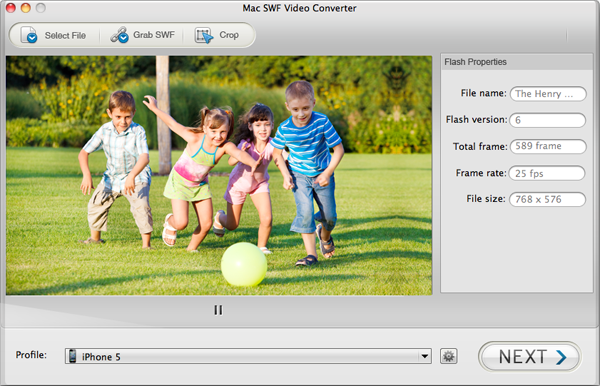
Step 2: Edit SWF file (optional)
Doremisoft SWF to Video Converter specially provides you feature-rich editing funtion, enabling you to adjust the video playing area by cropping, or add watermark to the video to protect your copyright.
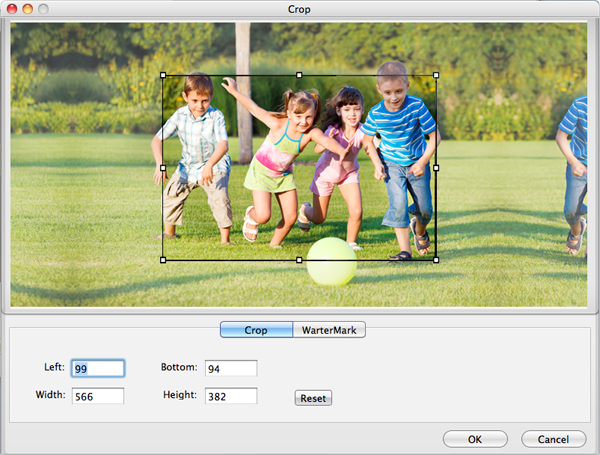
Step 3: Choose output video format
The converter has integrated various optimal output video formats and output presets for devices and applications so that converting .swf to video can be very easy -- just choose the output format you want from the "Profile" menu bar.
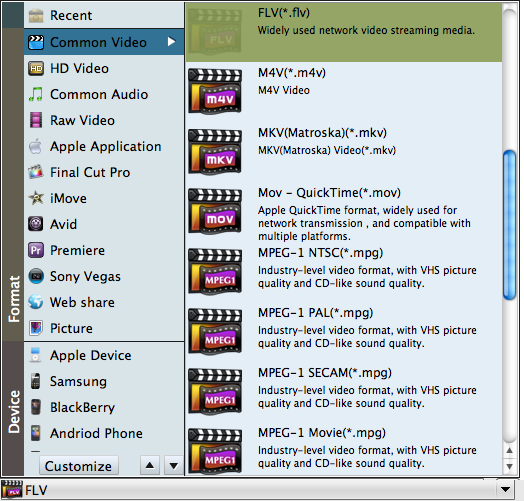
Step 4: Launch the conversion
After all the settings are done, press "Next" and then "Start" to launch the conversion. The conversion will be done in a second without any quality/frames loss.







